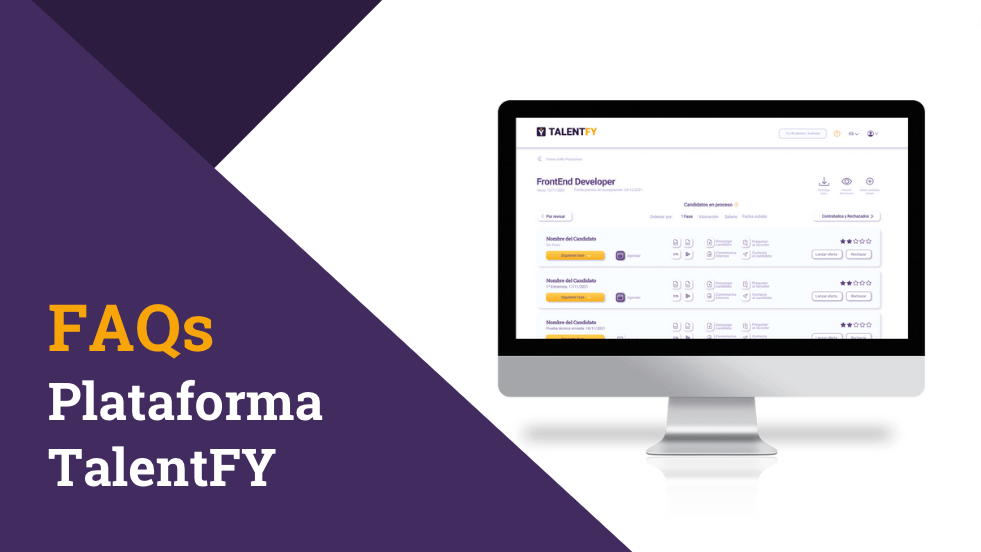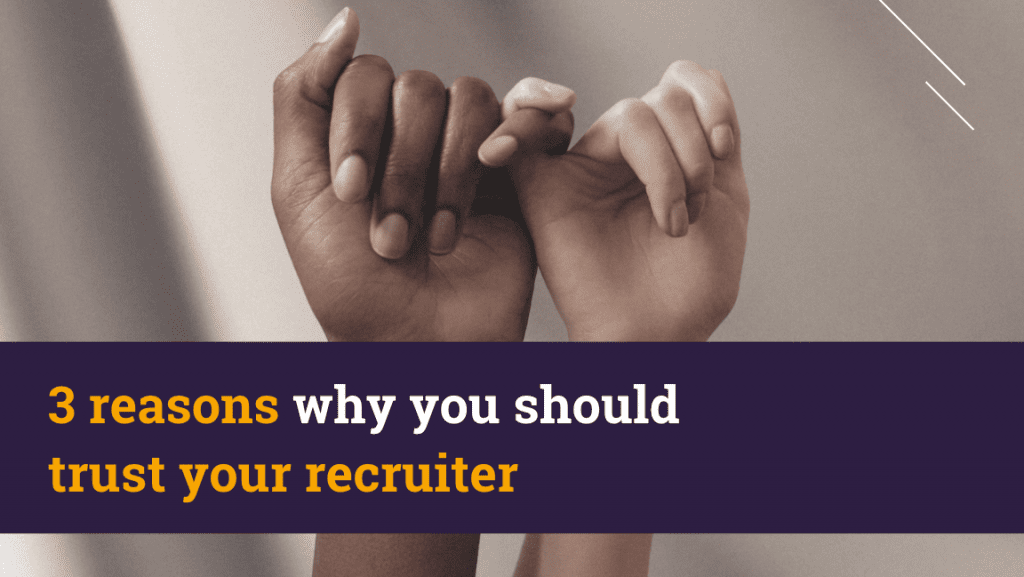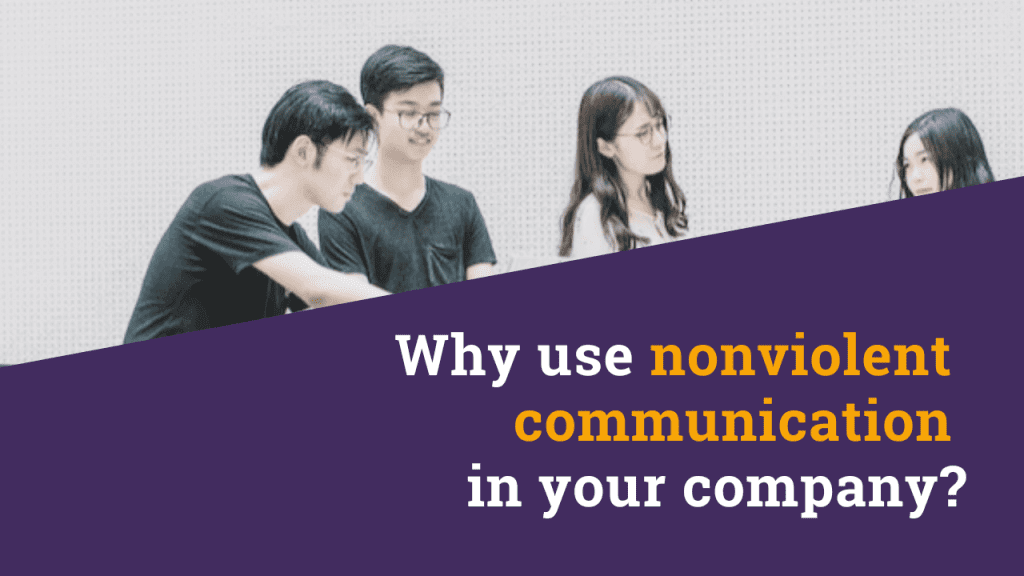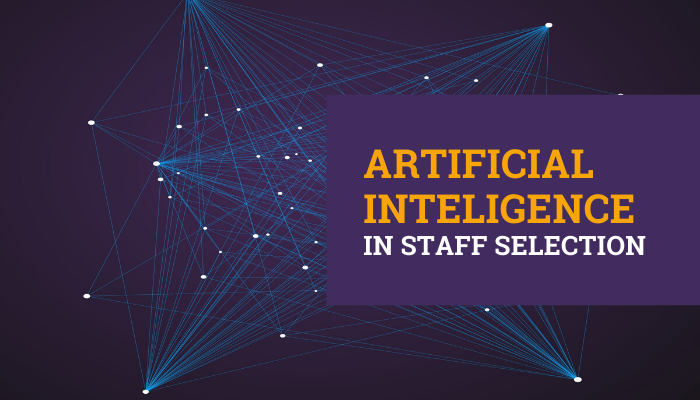Frequent questions
Here you can see some solved doubts about our platform. We continue to work to offer you a better usability of our platform. Therefore, your feedback and questions are totally welcome, as they contribute positively to this improvement.
How to post a position?
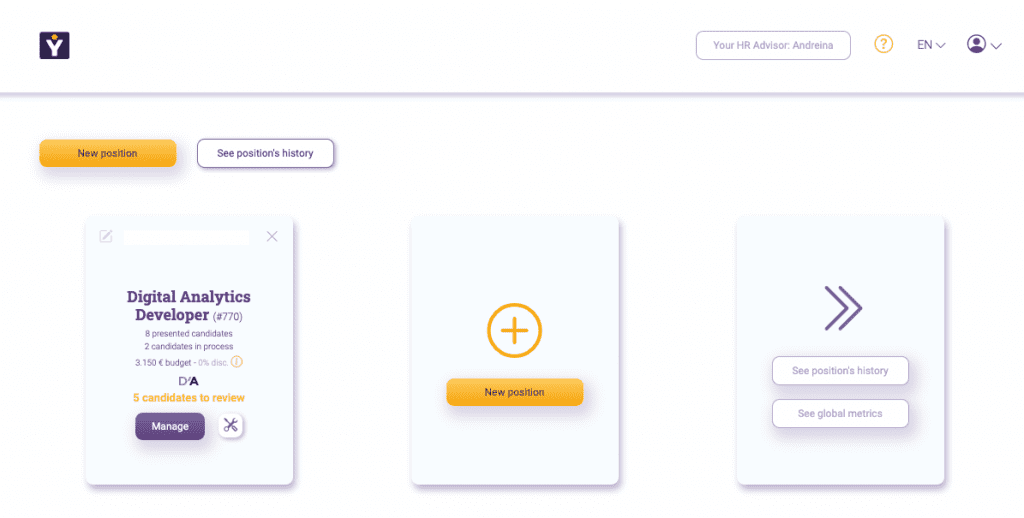
- You will have two yellow buttons to raise a new position: one on the top left and one on the position cards.
- By clicking on it you will get a form where you will find mandatory fields that will give the key information to recruiters to find the ideal candidate you are looking for.
- If you have any doubts, do not fret, in each field you will have a guide text.
- Remember, after saving to readband accept the use of conditions to post your position.
- You will see that a new card will be added with your new position.
- In approximately 24 hours our AI will start showing you candidate options.
How do I manage the candidates the recruiters send me?
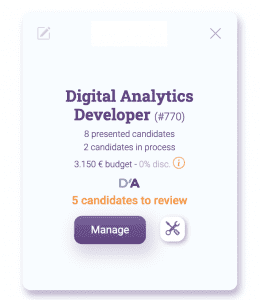
- To access, click on ‘Manage’ the purple button on the position card.
- There you will find candidates with hidden data and blind CV. This is so that the valuation is fair.
- You can also view and download the recruiter’s report, as well as ask questions.
- From there you can accept the candidate and arrange the interview at that time or later
- If, on the other hand, you reject the candidate, a popup will be opened so that you give your reasons for rejection.
- Accepted candidates are placed on the Candidates in Process page and rejected candidates are placed on the Candidates in Process page.
How do I manage the selection process?
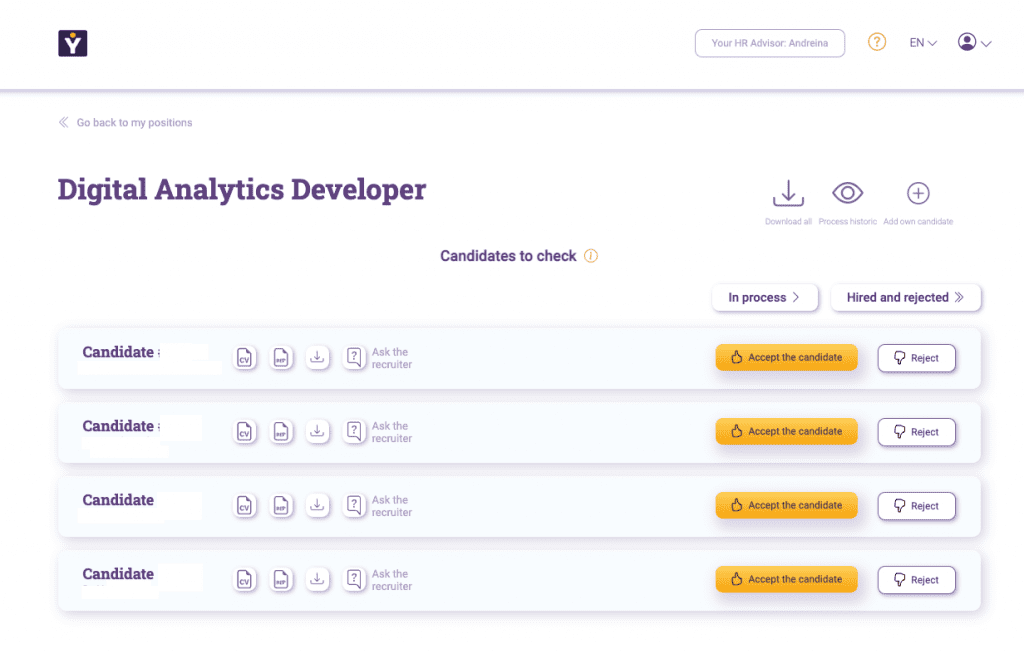
On the candidates in processes page you can:
- Order candidates by the stage in which they are, by valuation, by salary expectations or by the date of increase.
- See the card of each candidate with their name, complete CV, report of the recruiter, the phase in which it is, the history of the selection process and its assessment.
- Download the above information.
- You can contact the recruiter.
- Enter the calendar to schedule interviews.
- Launch offer and reject candidate.
Where can I see candidates hired or rejected in a position?
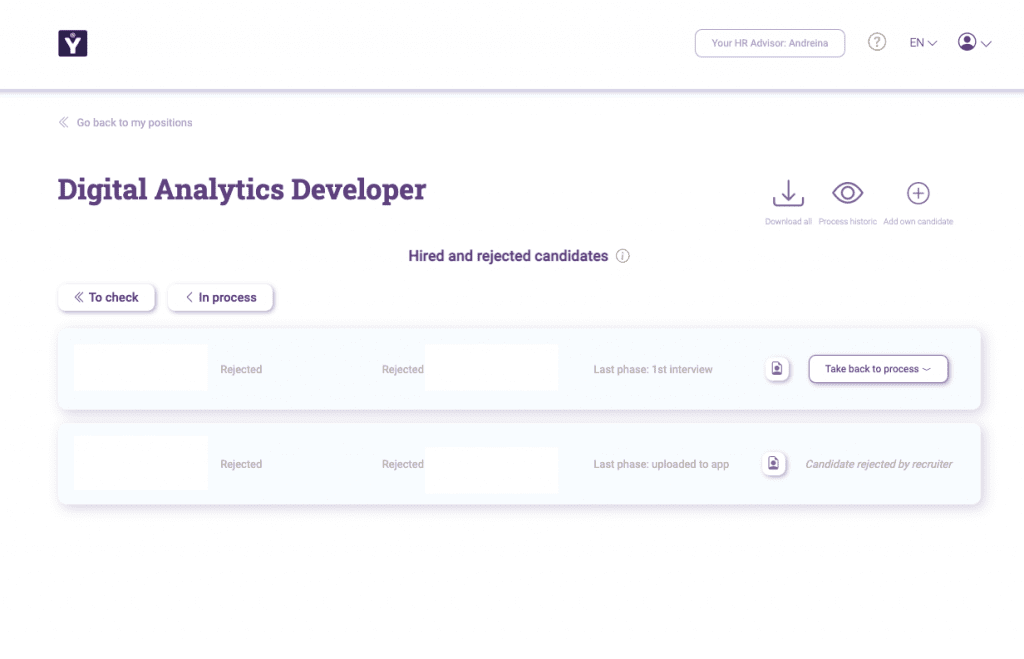
- From the Candidates in Process page you will find in the upper right the button of Contracted and Rejected.
- You will be able to see the candidates you have rejected with the date, the last phase they reached and the option to return it to a phase of the current process.
- Hired candidates will appear to you with the word ‘hired’ in green and the hiring date.
How to launch an offer to a candidate?
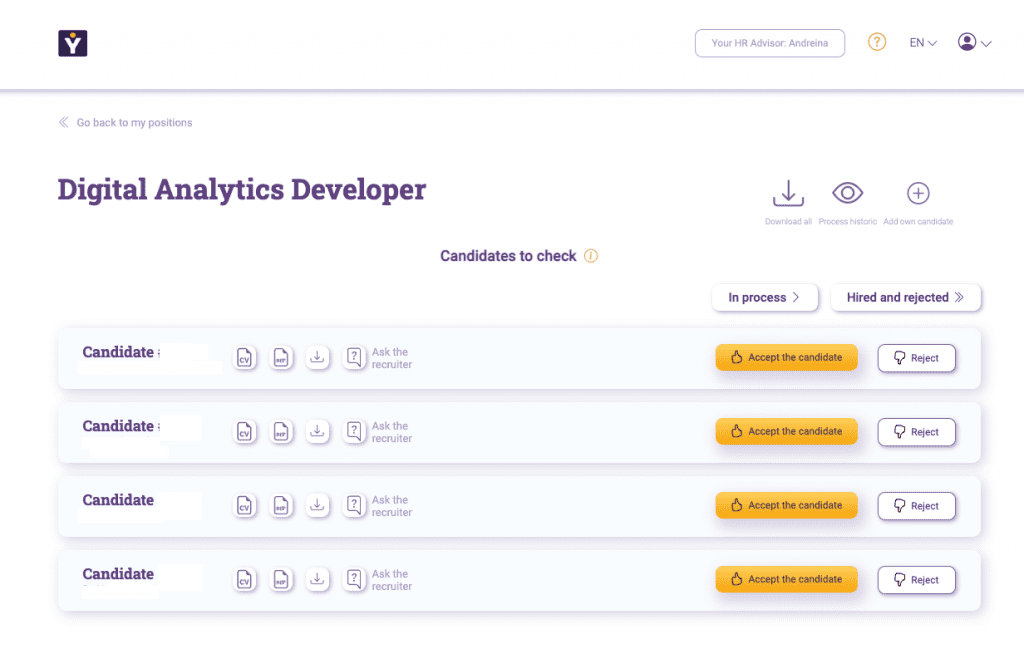
- From the Candidates in Process page you can click on the button ‘Launch Offer’ in the candidate’s profile.
- You’ll pop up for you to add the gross salary, variable and equity (in case you have it).
- Then he will ask you the platform if you want to continue hiring in that position or if, accept the candidate, you would close the process.
- So you will appear confirmation that the offer was launched with the date in green.
Why can’t I see a candidate’s personal data?
Because this makes the assessment more equitable, taking into account experience and training.
How do I get a candidate of my own on the platform?
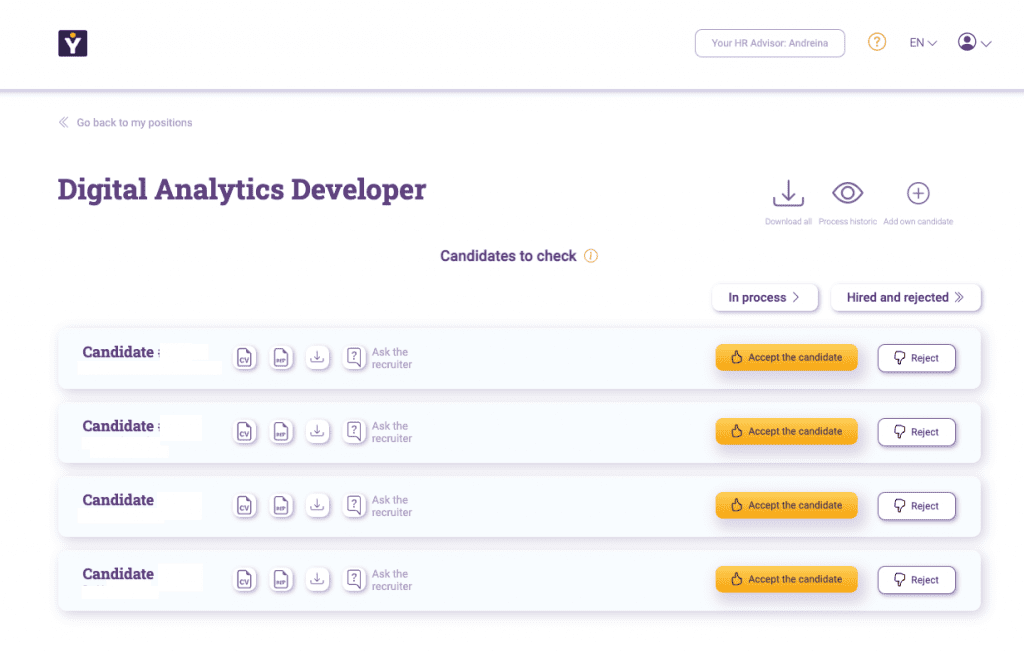
- From the Candidates in Process page you can add it in the button with the circle image and the plus symbol, located in the upper right.
- You will see a form with all the necessary information to add your own candidate.
- After saving, you will see the candidate next to the others you are already reviewing.
How do I get help inside the platform?
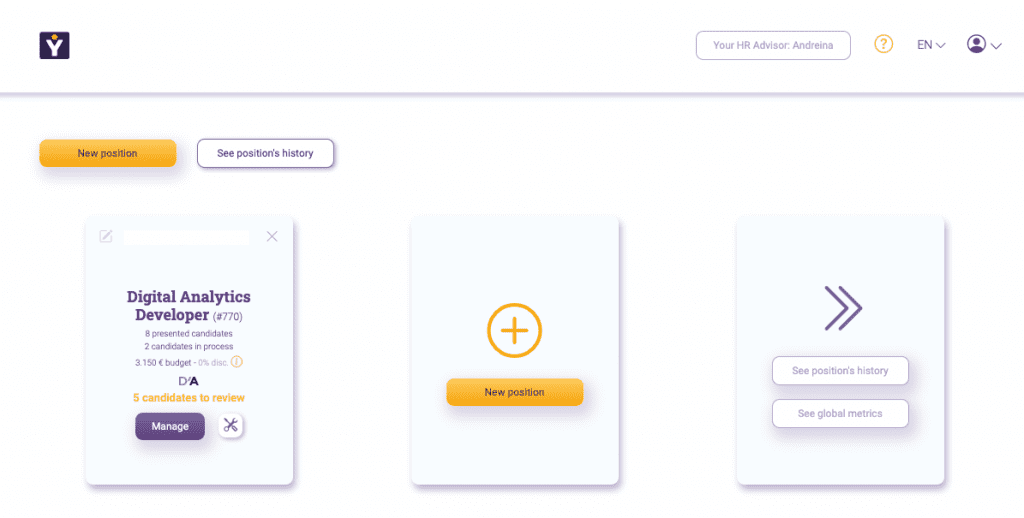
You can consult us in two ways:
- Contacting the assigned HR from the ‘ Your HR Advisor’ button on the top menu of the homepage.
- From the button with the question mark on the top menu of the home page.
Try TalentFY in a Live Demo
Try our recruiting platform without compromise.
And if it doesn’t work for you, YOU DON’T PAY No small print.
Join our News
Subscribe and receive our most exclusive content and news every month
directly in your inbox.