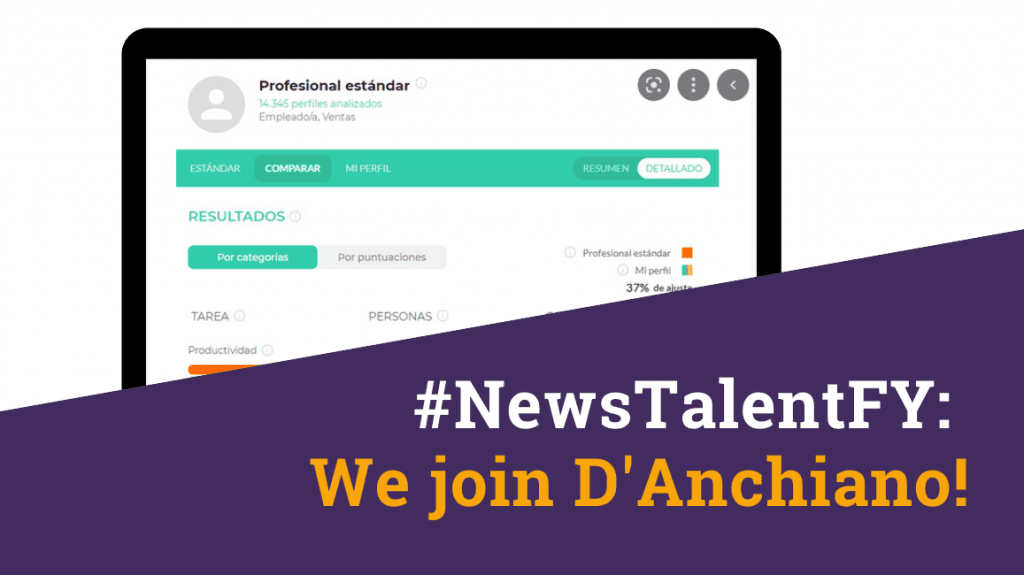We have a new platform!
At TalentFY we are very happy to present you our new platform on which we have been working for several months so that you can enjoy it.
We have improvements that will make your experience in the selection process of your candidates a lot faster and easier.
In this article we’ll show you the main steps you need to know to get the most out of the TalentFY platform.
1. Get the link to our platform

Remember that to enter the platform you must register and then you will receive in your email the login link. If you have not yet talked to us we invite you to contact us.
When you have logged in you will find the new home page of the platform where you can place your email and password to enter, as shown in the image on the left.
2. Complete your profile

If you are a new user you can fill out the form to have your profile. Remember that it is very important that you register your email to which you will receive the main notifications of what is happening in the selection process.
3. Navigate on the positions tab
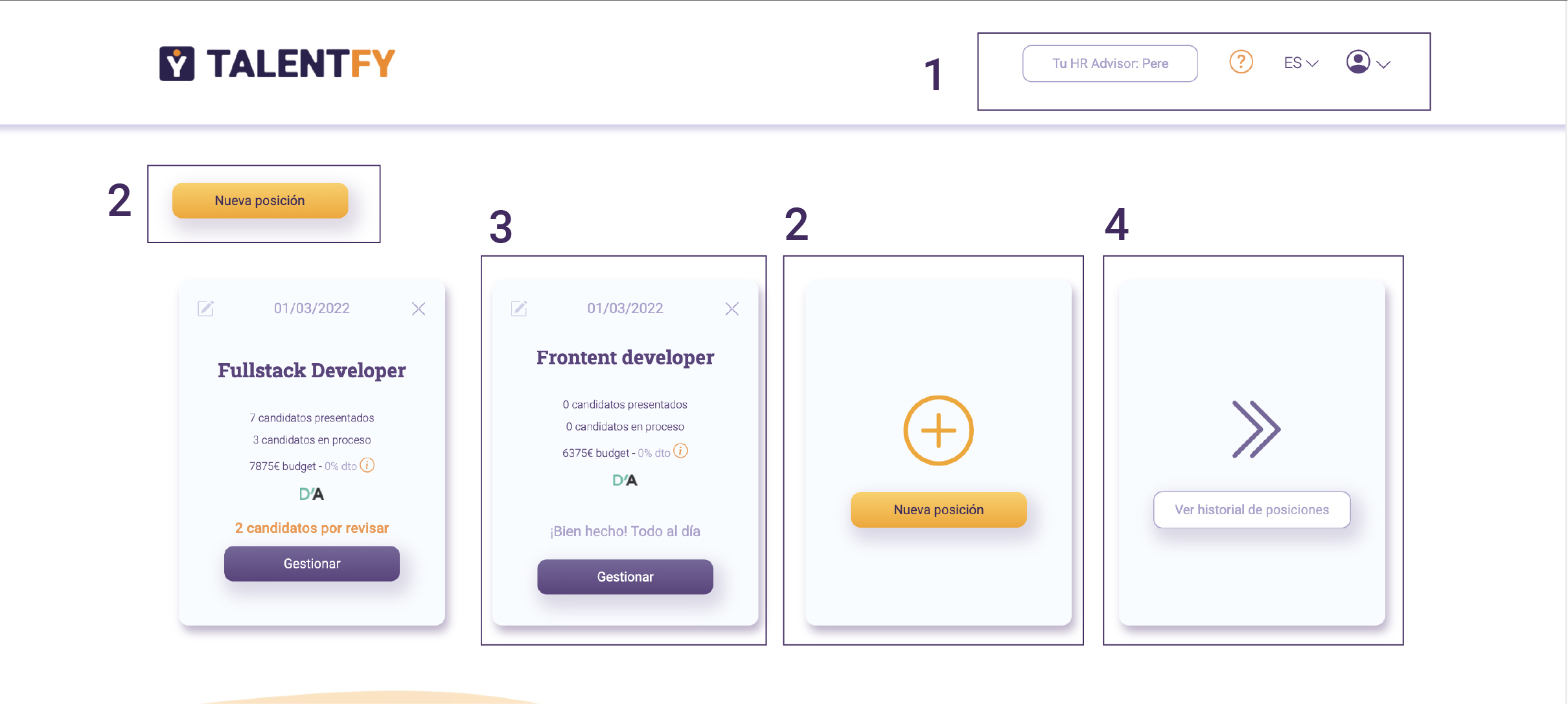
After entering the platform, you will find yourself in the positions tab where you can:
- View your profile, change the language, consult frequently asked questions and contact your HR advisor
- Create a new position
- Display the positions you have open
- Consult the history of positions you have had. Here you can double a position if you want to open it again.
4.A close up to the cards

As we mentioned before in the positions tab you can see the positions you have open, in this tab you will find:
- The date on which the final candidate is expected to be inducted. Remember, the minimum is six weeks.
- The name of the position, the number of candidates who have applied, the number of candidates who are currently in the process, the budget for the position and the D’anquiano function with which you can analyze the skills of the applicants.
- In orange you will see notifications of the tasks you need to perform to complete the selection process with each candidate.
- In purple you will see that everything is ok. If you manage to complete the tasks you will have discounts.
- The switch to the candidate management page
- The function to edit the position
- The function to remove the position
5. Manage your candidates submitted

As we mentioned before in the positions tab you can see the positions you have open, in this tab you will find:
- The timer of the process. Remember that with #TalentFY in up to 10 days you can find your ideal candidate.
- The name of the position, the number of candidates who have applied, the number of candidates who are currently in the process, the budget for the position and the D’anquiano function with which you can analyze the skills of the applicants.
- In orange you will see notifications of the tasks you need to perform to complete the selection process with each candidate.
- In purple you will see that everything is ok. If you manage to complete the tasks you will have discounts.
- The switch to the candidate management page
- The function to edit the position
- The function to remove the position
6. Manages the approved candidates

On this page you will find the candidates you passed and you can see:
- Candidates with the option of ordering them by phase, by valuation, by salary or by the date on which it was uploaded to the platform.
- Buttons to return candidates by reviewing or following the record of recruits and rejects.
- Box with information and phases of the candidate
7. A zoom to the candidate’s phase management

In this block you will find
- The name of the candidate with the information of the phase in which he is
- The button with the options to change phase, schedule phase activities
- Features to review/download the full CV, consult recruiter reviews, access the D’anquiano option
- The stars to evaluate the candidate and the buttons to launch offer or reject the candidate.
8. Finish the process
After completing the phases of the process you can either launch an offer to the candidate or reject it. If you launch the offer you will find the following image (see below):

And if you refuse, the next. Remember that if you reject a candidate at any stage you should always give feedback on the reason for the rejection.

9. Check the contracted and rejected page

- Title that tells you in which phase are you in
- The buttons revisit or process. The names of the candidates and the stage they’re in.
- If it is an approved candidate you will have the date on which the offer was launched, the date of acceptance and incorporation
- If it’s a rejected candidate you will have the date of rejection, the phase in which it was removed from the process and the option to change the phase.
Our team has worked hard to offer you a better visualization and navigation of our platform with new tools that will allow you to simplify and streamline the recruitment process with #TalentFY.
And you, what do you think can bring you these improvements in your selection process?
Try TalentFY in a Live Demo
Try our recruiting platform without compromise.
And if it doesn’t work for you, YOU DON’T PAY No small print.
Join our News
Subscribe and receive our most exclusive content and news every month
directly in your inbox.